How to turn on your Brushlink?
- Press the blue button to activate your device and connect it to the Brushlink app.
- Ensure the app is open on your smartphone and Bluetooth is turned on to allow the app to automatically connect to your device.

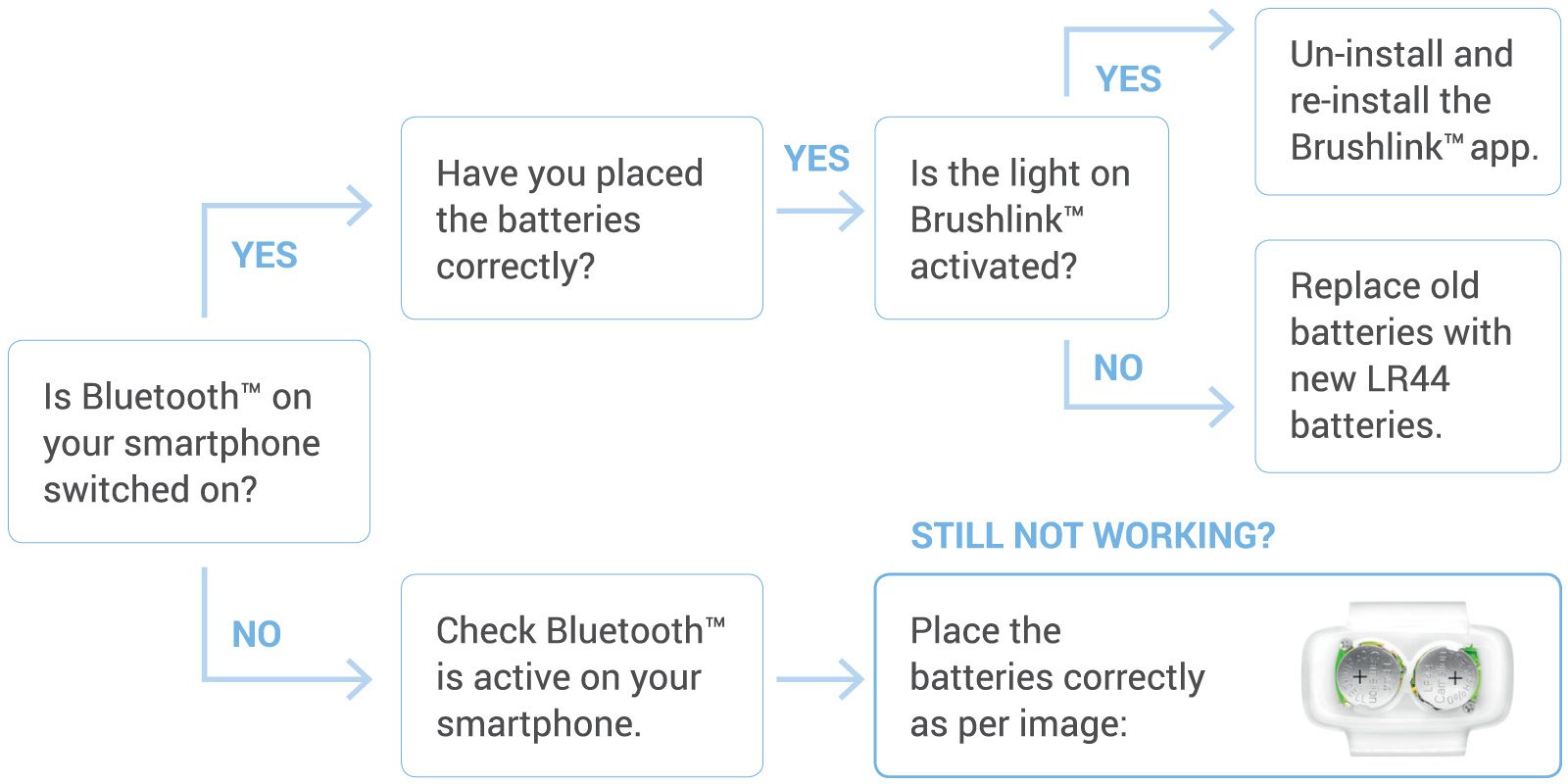
Remove the lower blue-coloured casing.

Insert the two new SR44 or LR44 batteries. Ensure that the batteries have been inserted as per the image below:

Place the white-coloured upper casing on top of the lower casing to close the device.

Android:
Brushlink supports Android 4.3.1 or later.
IOS:
Brushlink supports iOS 11.0 or later.
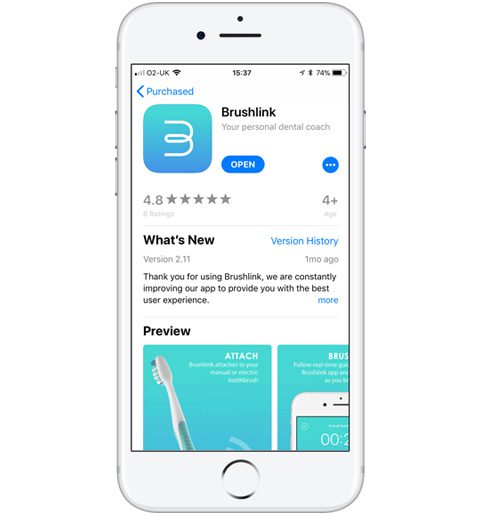

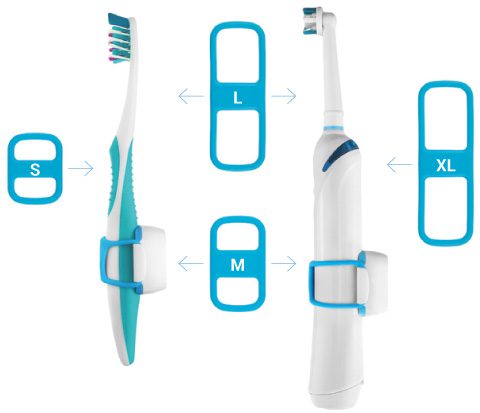
Android:
IOS:
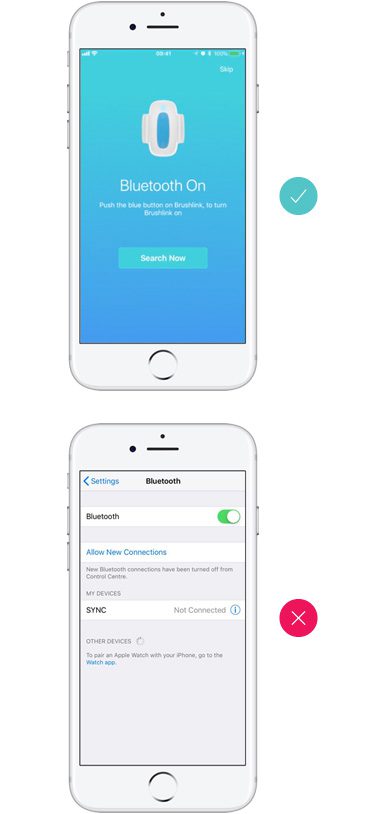



If you are having trouble connecting your device (light stays green and does not turn blue) then you may need to reset your device.
Please do not hesitate to contact our support line on 0203 441 9312 or US Toll Free 1-833-400-402, alternatively email us using the link below.